With ChargeOver and QuickBooks, you are in charge of every aspect of your business
QuickBooks Online has the tools to run a business from top to bottom. The integration with ChargeOver take accounting and management to the next level.
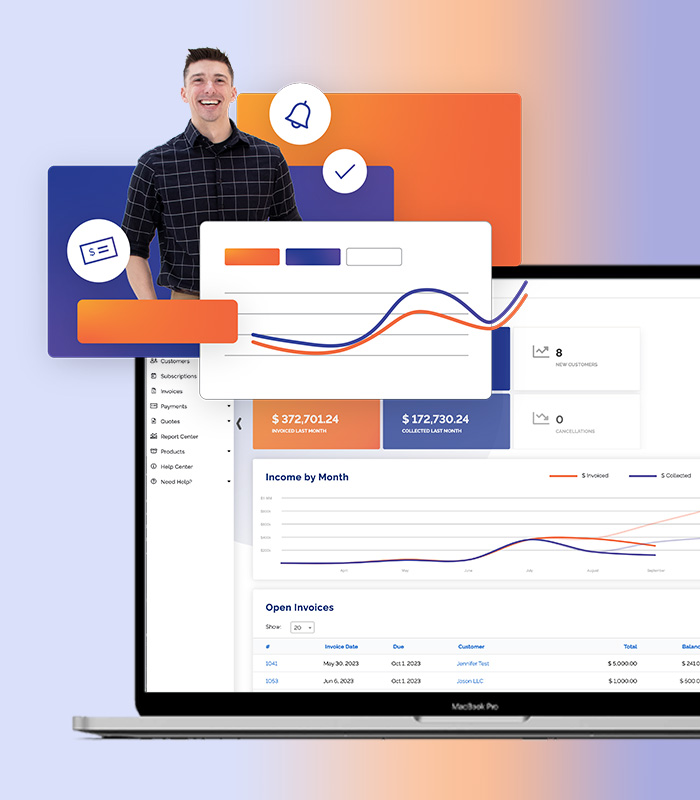
Dynamic tools built for speed and accuracy
Finally an integration that works as hard as you do. Get paid on time and stop chasing payments every month. QuickBooks and ChargeOver automates recurring billing and custom payment plans and subscriptions. There’s no more manually invoicing and entering data. And best of all, no awkward talks about overdue invoices.
This integration has some incredible features that include:
- Automation
- Real-time sync
- Recurring payments / subscription billing
- Works with Intuit Payments or other payment gateways (e.g. Authorize.net, Stripe, PayPal, etc.)
For help connecting to QuickBooks Online, see our Connecting QuickBooks Online to ChargeOver Tutorial
Supercharged recurring payments with any payment gateway
ChargeOver’s flexible subscription billing lets you supercharge QuickBooks for recurring payments.
- Collect credit card and ACH/eCheck payments via your Intuit Payments account, Authorize.net, Stripe, or one of ChargeOver’s many other supported payment gateways.
- Flexible flat, tiered, and usage-based billing that is integrated tightly with QuickBooks Online.
- Automate customer follow-up, automatic payment retries/reminder messages, and much more.
Automatically automated
You don’t have to click any extra buttons, or do any extra steps, to have ChargeOver automatically and immediately sync customers, invoices, and payments into QuickBooks Online.
- Automatic real-time sync - when ChargeOver creates an invoice or an invoice gets paid, that data flows to QuickBooks Online immediately.
- Accurate and Intuit-approved - ChargeOver works closely with the Intuit QuickBooks team to ensure that your data syncs accurately, with all the data you need to close your books.
Full details you need to be stored in QuickBooks Online
ChargeOver syncs detailed customer, invoice, and payment information directly into QuickBooks.
- When a customer is created or updated in ChargeOver, they sync to QuickBooks Online with company name, contact person, email addresses, phone numbers, bill/ship addresses, and more.
- When invoices are created or updated in ChargeOver, they sync to QuickBooks with the same invoice number, a link back to ChargeOver, dates, due dates, taxes, and individual line-item detail with products, rates, quantities, tax codes, and more.
- When invoices are paid in ChargeOver, the invoice in QuickBooks automatically gets marked paid along with the payment date, payment method (e.g. Visa, check, etc.) and more.

Dynamic tools built for speed and accuracy
Finally an integration that works as hard as you do. Get paid on time and stop chasing payments every month. QuickBooks and ChargeOver automates recurring billing and custom payment plans and subscriptions. There’s no more manually invoicing and entering data. And best of all, no awkward talks about overdue invoices.
This integration has some incredible features that include:
- Automation
- Real-time sync
- Recurring payments / subscription billing
- Works with Intuit Payments or other payment gateways (e.g. Authorize.net, Stripe, PayPal, etc.)
For help connecting to QuickBooks Online, see our Connecting QuickBooks Online to ChargeOver Tutorial
Save time
Reclaim valuable hours by letting automation manage your billing processes. No more manual data entry or chasing down payments—just set it up once and watch the time savings add up!
Never miss a deadline
Keep your payments on track without lifting a finger. Creating automatic schedules means all invoices go out and payments come in right when they should, helping you stay organized at all times.
Better cash flow
Enjoy the peace of mind that comes with consistent cash flow. Automated payments ensure funds reach your account promptly, making financial planning smoother and your business healthier.
Unlock Business Growth with Recurring Billing
Discover how ChargeOver’s automated recurring billing helps you streamline payments, reduce manual tasks, and boost cash flow. Let us take the complexity out of billing so you can focus on scaling your business.
FAQs about QuickBooks automatic payments
How to set up automatic payments in QuickBooks online?
To set up automatic payments in QuickBooks Online, start by navigating to the "Gear" icon and selecting "Recurring Transactions." Next, click on "New," choose the transaction type—like an invoice or sales receipt—and fill in the customer details.
Specify the interval for the recurring payment, whether it's weekly, monthly, or another schedule that suits your needs. Once saved, QuickBooks will automatically generate and send invoices or process payments based on your settings.
Does QuickBooks automatically apply payments to invoices?
In QuickBooks Online, payments aren't automatically applied to invoices unless you adjust the settings.
Typically, when you receive a payment, you'll manually match it to the corresponding invoice. However, by enabling the "Automatically apply credits" feature in your account settings, QuickBooks can apply available credits or payments to open invoices for you. If you're using ChargeOver, this process becomes even more straightforward. Recurring payments with QuickBooks, processed through ChargeOver, sync with your QuickBooks invoices, which reduces the time you spend on administrative tasks.
How does ChargeOver integrate with QuickBooks Online?
When you integrate ChargeOver with QuickBooks, the former sends customer information, invoices, and payment data directly to your QuickBooks account. So, when a customer makes a payment through ChargeOver, that transaction appears in QuickBooks without any effort on your part. This integration keeps your financial records aligned across both platforms and allows you to manage your billing and accounting from a unified vantage point.
What type of customer information does ChargeOver sync with QuickBooks?
When ChargeOver connects with QuickBooks Online, it shares a wealth of customer information to keep your records up-to-date. This includes customer names, contact details, billing and shipping addresses, and transaction histories. Invoices created in ChargeOver are sent to QuickBooks, along with any payments, credits, or refunds associated with those invoices. This seamless data sharing ensures that both systems reflect the same information.
Is the integration between ChargeOver and QuickBooks Online Intuit-approved?
Yes, the integration between ChargeOver and QuickBooks Online has Intuit's official approval. This means that Intuit has reviewed and validated the connection, ensuring it meets its standards for security and performance. Using an Intuit-approved integration gives you confidence that your data is handled safely and that the synchronization between ChargeOver and QuickBooks is reliable.










