Supporting your customers around the world.
Accepting more than one type of currency allows you to cater to different geographical customers. Being able to receive, pay, and hold multiple currencies allows your business to do more transactions and accurately exchange amounts. In this article, I’ll walk you through how multi-currencies are handled and who to contact. I will also explain things that you need to do to accept payments in more than one currency.
Does your payment gateway support multi-currency?
Beware that not all payment processors or merchant accounts can support all types of currencies.
Check with your payment processor (e.g. Authorize.net, PayPal, Stripe, etc.) to find out which currencies your processor can support. Be sure to establish if there are any fees associated with converting the currencies within any payment gateway as well.
Gateways that have great multi-currency support include:
You may need another bank account
Some payment processors will require you to have a bank account for each currency you accept. Some can settle into a single bank account.
For example, some processors will require you to have a CAD bank account to accept CAD payments. You may have to contact a Canadian bank and open an account with them. The payment processor will then settle CAD payments into your Canadian bank account, and USD payments into your United States-based bank account.
To find out if you need an additional bank account, inquire with the selected payment processor.
Enabling multi-currency in ChargeOver
ChargeOver allows you to create invoices and collect payments in multiple currencies.
Here's how to add more currencies to your account:
- Under settings, click on Invoicing.
- Find the field: What currencies do you accept?
- Input the types of currencies your business accepts.
- Save this setting.
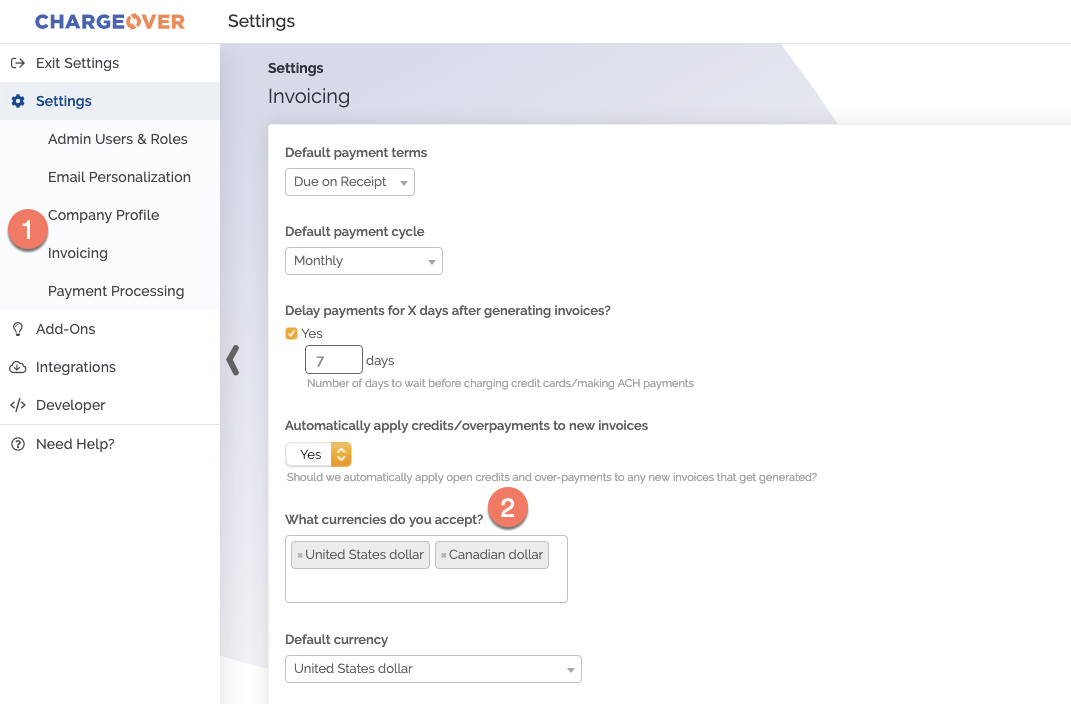
Additional Help Center resources for multi-currency support:
- How to set up additional currencies in your account
- International support / countries supported by ChargeOver
- How can I set which currency to charge a customer in?
- What currencies does ChargeOver support?
Multi-currency with QuickBooks and Xero accounting
Important information to note about multi-currency within ChargeOver:
- ChargeOver will automatically send currencies and exchange rates to QuickBooks and Xero. Make sure that multi-currency is enabled in your QuickBooks or Xero account.
- When ChargeOver creates an invoice or payment, the currency and current daily exchange rate against your home currency will automatically sync into QuickBooks or Xero.
Have questions about handling multi-currency within your ChargeOver account? Reach out to us in Live Chat or send us an email to support@chargeover.com
Transform Your Billing Experience
Your results are just the beginning. Learn how to optimize your billing and scale your success.
.png)

